The How
Taking advantage of this feature is simple; it essentially boils down to two steps:
- Link a Stripe Account to your ChronRunner account
- When emailing your invoice through ChronRunner, select to include a Payment Link through our Quick Pay feature
The Setup
To get started, log into the ChronRunner application and navigate to the Settings area within the Quick Pay subpage. You can also access it directly here.
Once there, you'll encounter a bit of text with important information about this feature. We recommend reading through it, but if you prefer, you can also find it in our Docs site. Here are a couple of key points to note:
- Stripe includes fees with both credit card and bank deposit payments made through this process (ChronRunner does not cover these fees; learn more about Stripe's fees here).
- Bank deposit fees are significantly lower, so you may want to communicate this with your clients based on their payment preferences as the fees used is determined by how your client chooses to pay.
- ChronRunner includes a $2 fee per transaction at this time.
Once you've confirmed that you've read and understood this information, you can click the "Link Account" button. This action will take you to Stripe to create an account associated with ChronRunner. Don't be concerned if you see references to ChronRunner Software, LLC; it's the company that owns the application.
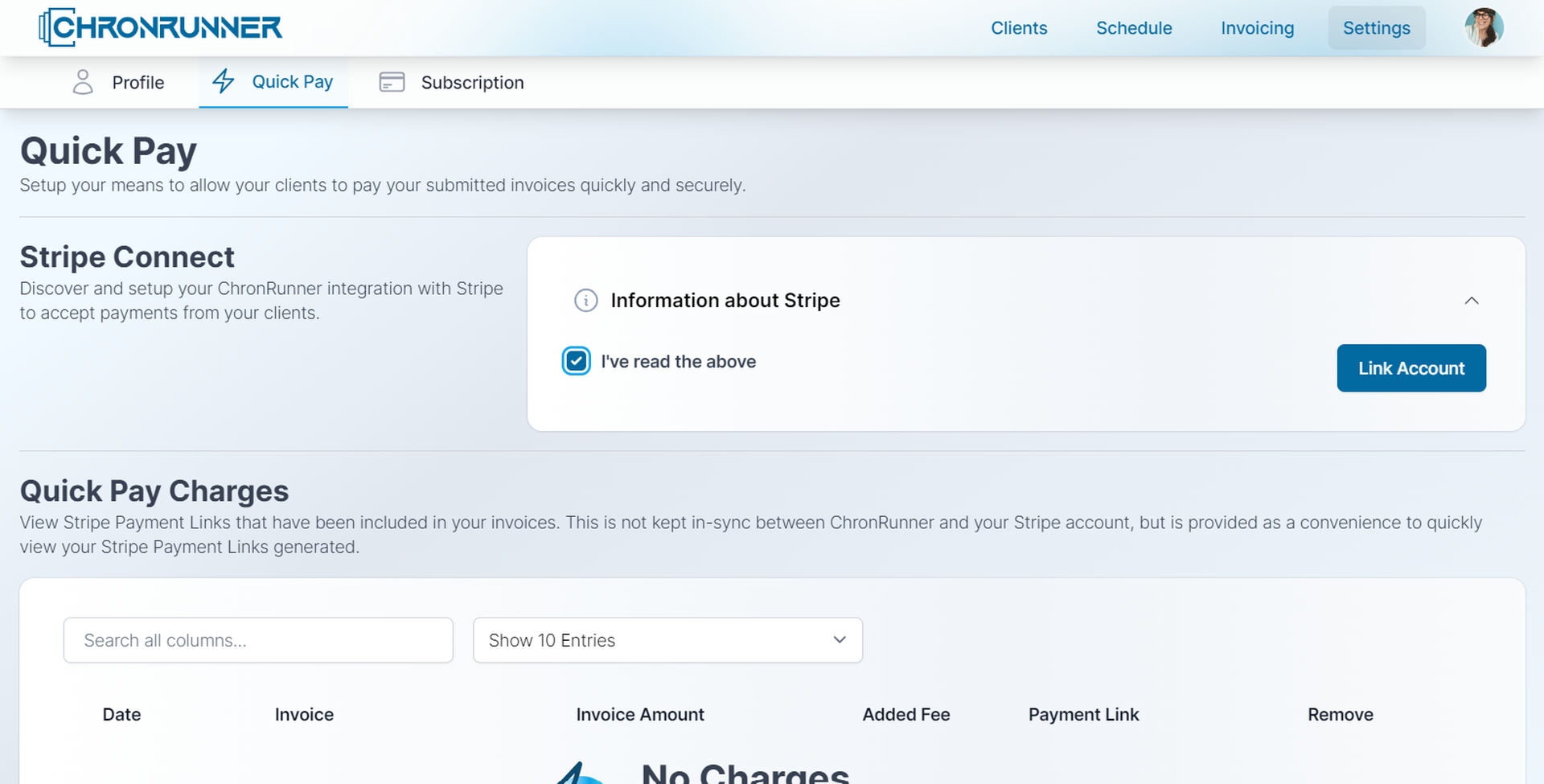
The Stripe account creation process involves some back-and-forth between Stripe and ChronRunner, but this ensures that your account is correctly set up in Stripe, and all necessary information for generating Payment Links is saved. It streamlines the process for your convenience.
The Implementation
With the most challenging part behind us, you're now just a few clicks away from simplifying your invoicing process. When you email an invoice to your client, you can opt to include a Quick Pay link effortlessly!
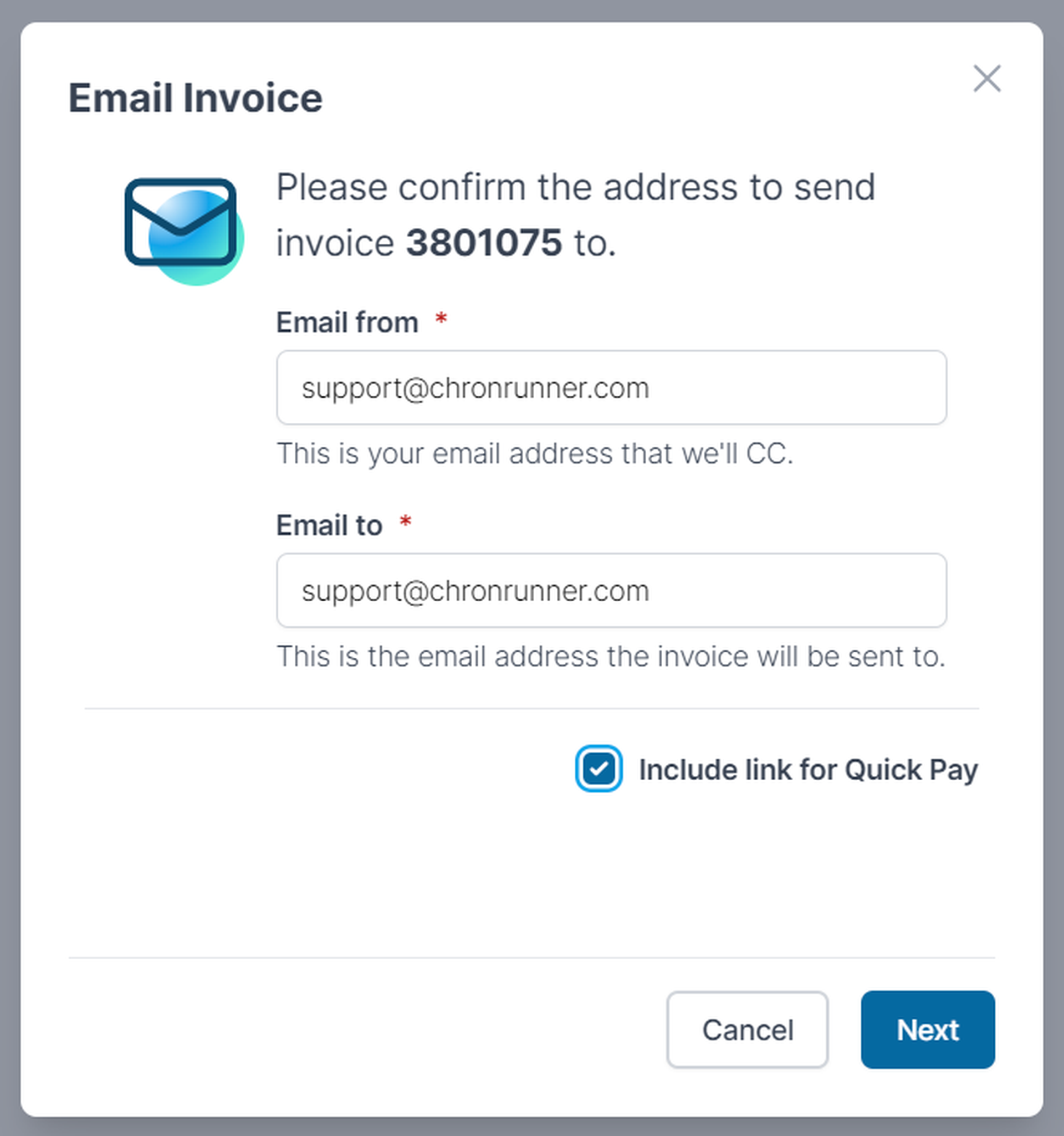
Click the "Next" button, and here's where you can decide whether to pass on the Stripe fees to your client or not. If you choose to do so, ChronRunner will provide you with an estimated additional fee to add to the payment amount. This helps offset any of Stripe's (and ChronRunner's) extra charges.
Please keep in mind that whether your client pays via Credit Card or Bank Deposit is entirely up to them. So, if needed, communicate this with your client for a smooth process!
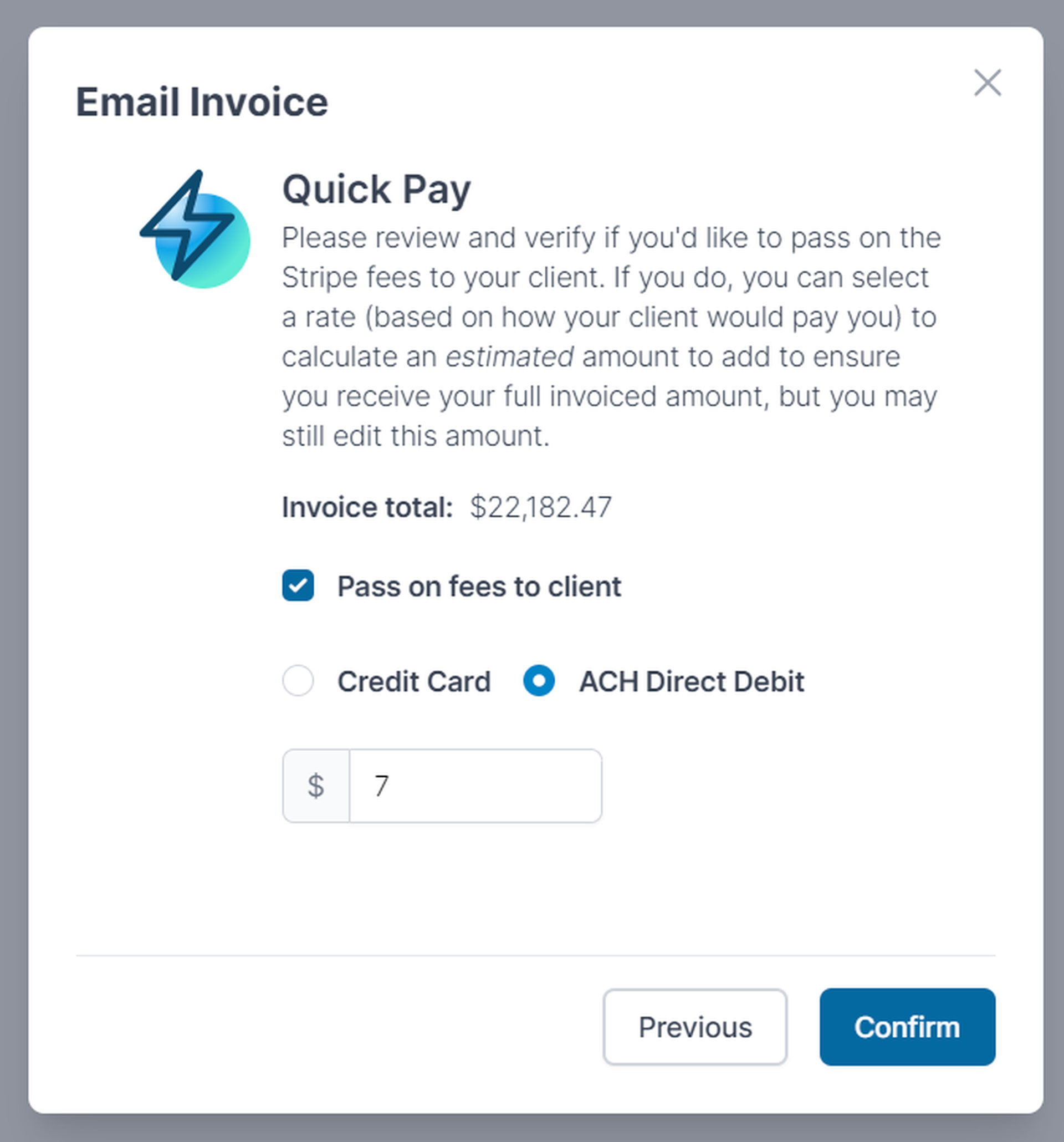
Once you've confirmed your choices, you're all set!
The Payday
With everything in place, a click of the "Confirm" button sets everything in motion. An email is sent to the designated recipient, complete with an attachment of your invoice and a link to pay you directly through Stripe! It's that straightforward!
This game-changing feature promises to enhance your invoicing process, making it faster and more convenient for both you and your clients. And the best part? It's available to all ChronRunner users, including those on the free tier.
Feel free to explore the rest of the ChronRunner application in the Walkthrough article!
So, what are you waiting for? Take the leap and experience the future of invoicing with ChronRunner. Simplify, streamline, and get paid faster than ever before!
